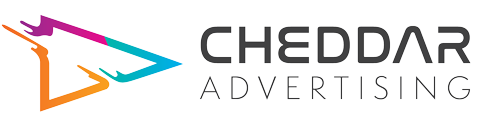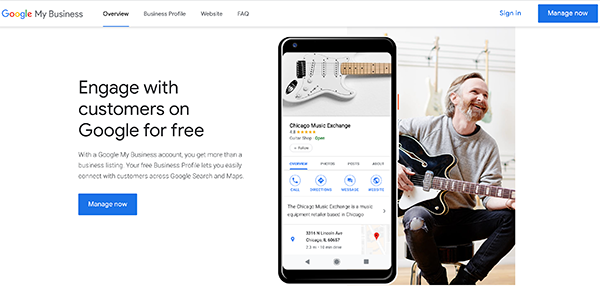Google My Business Optimization
Exposure is half the battle when it comes to digital marketing. Because the internet is oversaturated with businesses and content, a crucial step for any company trying to rise among its competitors is to include Google My Business (GMB) in its local SEO strategy. Below, you will find Cheddar Advertising’s Google My Business Optimization Guide.
What is Google My Business?
The new yellow pages.
Google My Business or GMB is a free Local SEO tool created by Google. Think of it as the digital yellow pages. It’s beneficial for companies that are based at a physical location in which customers can travel, or the company can travel to visit customers in a specific area. It is through a verified GMB listing that allows companies to control the information that shows up on Google Search and Maps.
An example of information that can be changed includes
- Your business name
- Your business location
- Your current hours of operation
- Monitoring and replying to customer reviews
- Your business photos
When a customer searched for your business on Google, your GMB is often the first thing they see.
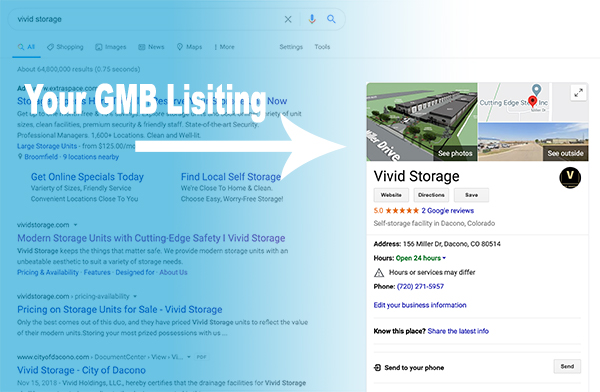
It’s essential to manage your GMB page and give your customers a great first impression. An added bonus is that a GMB listing can create a “zero-click search.” This means that Google will offer a direct link to one of the pages on your website. For example, if a customer searches “Cheddar Advertising website design,” an organic listing to that page will show up in the results.
Step 1: Claim and Verify Your Google My Business
The first step to optimizing your SEO further is to verify and claim your Google My Business listing. Similar to other platforms such as LinkedIn or Yelp, a company must first claim their business on Google before they can modify the information and optimize their SEO. In the event that a business doesn’t exist on the GMB database, the company must create a listing and submit it for approval.
To get started got to https://www.google.com/business/to claim your listing.
Once you claim your listing, you will be able to modify some aspects of it, such as:
- Adding and deleting images to your listing
- Customizing and maintaining your GBM profile information
- Interacting with reviews from customers
- Accessing the GBM insights to research things such as how people found your business, and how people searched for your business
Step 2: How to Verify on Google My Business
The next step is to verify your business. If your business is verified, it is twice as likely to be considered reputable by consumers. The purpose of verification is to ensure the accuracy of your business information across Google as well as consolidating any duplicate listings. Verifying your business also protects you from any people posing as your company or someone who works there.
To be verified, a business must request, receive, and read a verification postcard from Google. Until this happens, you will not be able to edit the business information that appears on Google Products. If you have any questions about this process, Cheddar Advertising will give you free consultation session. You can fill out our contact form by clicking here or call us at (720) 648-7864
Step 3. Google My Business Optimization
After verification, most companies feel that they’ve done everything they can to make themselves stand out. They’re wrong; this is merely the starting point to creating a listing that proves advantageous for your company. The rest of this guide centers around everything you can do with a GMB account and how to optimize it fully.
Fill out all Google Request Information
Make sure that as you set up your GMB account, you fill in all the information that Google requests.
Your Name, Adress and Phone, (or NAP) must stay up to date and consistent throughout all of Google. Even the seemingly unimportant details make a difference. For example, if on the website, your address lists as on Main Street, it can not be listed as Main St. on GMB.
To rank high organically in Google Local Search, the description of your business must be SEO’d optimized. Do this by:
- Using keywords that are important for your business
- Add different information than your competitors
- Fully describe the products and services you offer
- Make sure that you pick the right categories for your business. It can be a good idea to research your competition’s categories for some insight.
- Keep your description conversational, do not to overstuff it with easily found content on your website. (mission statement, about us, pricing, etc.)
It’s vital that you include at least the following information
- Profile Image
- Cover Photos (These need to look professional, they are the first thing that a customer sees)
- The areas you serve
- Hours of operation (Make sure to update your hours as they change throughout the year)
- The establishment date of your company
- Phone number
- Any videos you have
- Your Company’s Website
It’s important to note that anyone can suggest an edit to your listing. You have to log into your GMB periodically to ensure that all the details are still correct.
Provide your Service Area
If your business has an address that customers can come to, include that in the NAP. (Name Address Phone Number) If you do not have a service area that customers can visit because you are mobile, or work at home, then make sure to list it as a service area business on Google. There are only 20 slots to put in what areas you serve, so choose wisely, but make sure your primary service location is the main area your company is based.
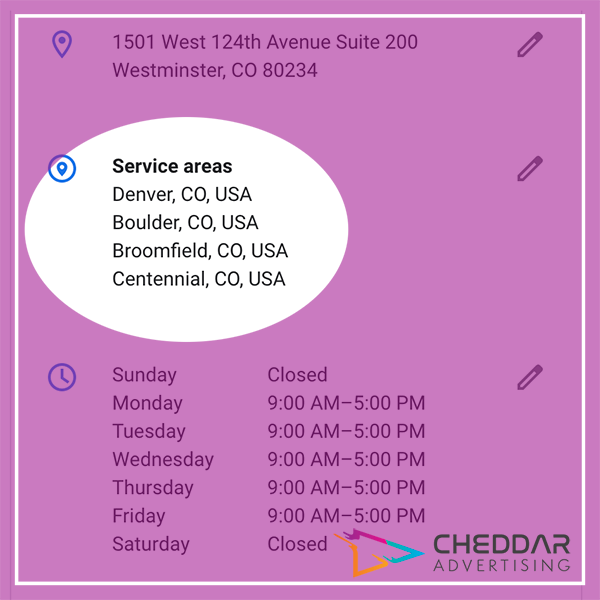
Adjust the Pin Location of the Map
Once you have a GMB verified business is with your address, look at the map and make sure that your location marker is in the correct place. If it’s not then, you can log into your GMB account and change the location of the pin to its proper place.
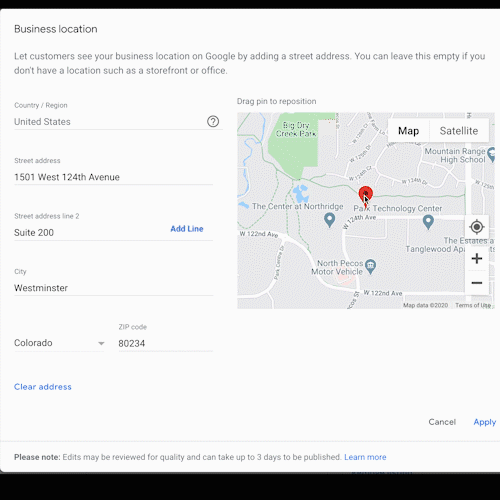
Common reasons why your business is not appearing on Google Maps
- Your company has yet to be verified
- Google has suspended your GBM account
- You are sharing your office space
- You’re located too far from the center of your service area
Grow Your Google Reviews
A huge Google My Business Optimization secret, for local SEO, is Google business reviews. The importance of reviews is widely known, but when it comes to GMB, most people are unaware that reviews play a role in their SEO. If a review mentions certain products and services that are in line with SEO optimization, it can help your business organically show up higher in the GMB and organic search.
Four steps to getting more Google Reviews
- Ask for them. Reach out to happy customers and ask for a review
- Show them how. While you can detail out step by step how to leave a review, the better option would be to provide them with a direct link. To obtain this link
- Search for your business on Google
- Click on the “write a review.”
- Select the entire URL from your search bar and copy and paste it.
- Remind them. It can easy for people to forget to submit a review. Just send them a friendly reminder or include one in your next correspondence.
- Respond to Reviews. Make sure you respond to all the reviews, even the negative ones.
To push your customers to include keywords that help your SEO optimization in your reviews, ask them questions that will push their responses in the direction of those keywords.
Add Images to GMB
According to Google, businesses will see 35 percent more clicks to their website when there are photos. So adding photos is a key step in Google My Business Optimization. All photos added must be at least 720 pixels wide by 720 pixels tall, in either JPG or PNG format. IF this format is not followed, when a customer looks at your GMB profile on their mobile device, the pictures will be distorted and cropped.
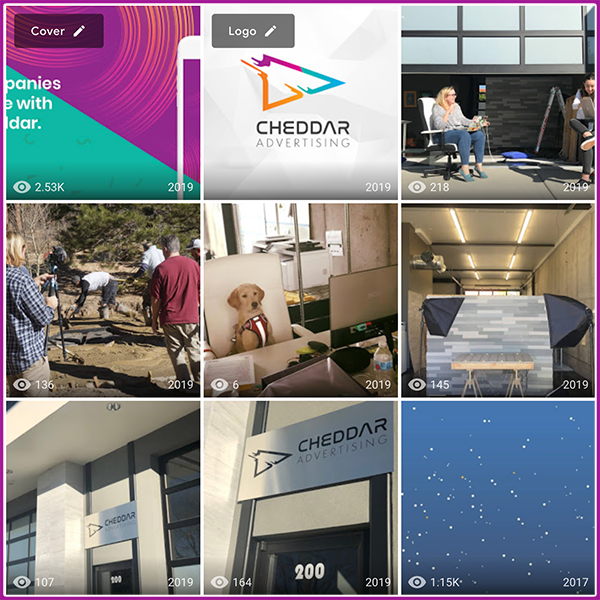
If you don’t know what pictures to use for your page, here are some suggestions based off of our recommendations and Google’s
- Exterior photos, minimum of three
- Interior photos, minimum of three
- At least one product or service photo for every product or service offered
- At least three team photos that show the culture of your company
- Office rooms
- Event Photos
Booking Button Feature
Google’s Booking Button feature makes it easier for customers to book appointments. If your company is using an integrated scheduling software on your website, people can now book an appointment with your business directly through the GBM listing.
Google My Business Posts
Google Posts are a great way to encourage searchers to click through your website, interact with features on your site, and quickly take other actions. These actions include the features. If fact posting once per week is a Google My Business Optimization’s best-kept secret. You might see instant local SEO benefits if you post the right way.
- Book
- Order online
- Buy
- Learn More
- Sign Up
- Get offer
While Google Posts are an excellent tool, there a few things to keep in mind
- Posts only last for seven days
- There can be up to ten posts at once, but only the most recent two will show
- Only the first 100 characters of your post will show p in the knowledge panel, so make it attention-grabbing!
Questions and Answers
Another Google My Business Optimization secret is the Q and A section. Many customers may have questions about your business or your listing; they can ask these in the knowledge panel of your GBM listing. To make sure that the Q&A section is benefiting you try:
- Asking and Answering your own questions. Ask frequent questions that you get and answer them form your business account
- Make sure to answer the Q&A questions promptly. Anyone can comment on an answer to your questions, so make sure your business is the first so that the information stays relevant, helpful, and correct.
- Be helpful and concise when answering nothing more then a few paragraphs is usually plenty
- Make sure to flag any questions that are inappropriate or irrelevant to keep the section organized.
Stay on Top of Your Google My Business listing
With the plethora of insights that GMB has, the easiest way to stay on top of it is to use the GMB app. While everything can’t be managed through the app, you can still use the app to:
- Update NAP information
- Posts statuses and photos
- View GBM search insights.